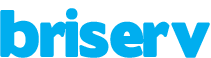Let’s face it, our phones aren’t perfect. They can be slow, have trouble powering on, and suffer from terrible battery life. These are some quick fixes for some of the most common problems iPhone and iPad owners face.
Battery drain–Poor battery life is a problem every user must deal with. Disabling background apps from refreshing, shutting off automatic updates, and changing location services can greatly improve battery life on iOS 7.
The Background App Refresh option can be turned off by going to Settings, clicking on General, and selecting Background App Refresh. You can choose to disable the feature all together, although you may be better off just turning it off for the apps that don’t need refreshing.
Next, head to Settings, click on Privacy, and select Location Services. Scroll down and choose System Services. While some of these options are designed to improve your experience, some can actually dramatically drain your battery life. I recommend disable iAds, Popular Near Me, and the Frequent Locations feature.
Automatic app updates are quite convenient, but they can also effect the battery on your device. This feature can be disabled by going to Settings, clicking on iTunes & App Store, and scrolling down to Updates.
Frozen or slow user interface-Is your iPhone or iPad running poorly? Go to Settings, select General, and click on Usage.
Devices typically begin to slow down as their internal storage fills up. If you have a lot of unused apps or old photos, delete them or move them to the cloud. An iOS app can be deleted with a long press on the home screen.
I also recommend disabling the parallax wallpaper. On the iPhone 4 and 4S, click on General in the settings menu, followed by Accessibility, and turn on the Reduce Motion option.
Newer iPad models, along with iPhone 5 and 5S models running iOS 7.1 can go to the Wallpaper & Brightness settings, tap the lock screen wallpaper, and toggle Perspective Zoom to off. You must then do the same process on your device’s home screen wallpaper.
Connectivity issues-If you are having a problem connecting to Bluetooth, Wi-Fi, or your cellular network, enable Airplane mode for 30 seconds, toggle it off, and try connecting again. Sometimes simply toggling the specific connection can also solve the problem.
Still having issues? Try repairing or setting up your Bluetooth device or Wi-Fi network again. Go to Settings, click on General, select Reset, followed by Reset Network Settings.
Stalled text messages-Ensure you are connected to the Internet either through Wi-Fi or cellular, click the red exclamation point next to the message, and click the “try again” option.
If the problem continues, try restarting your device by holding the Home and Power buttons.
Syncing problems-Syncing problems can occur when the service you are trying to use is offline. If you are having your own connection issues, however, you will also run into problems. First, ensure that you are connected to the Internet, double check that your password is correct, and try syncing again.
Still having problems? Remove the account from your device and add it again. Your accounts can be accessed in the Mail, Contacts, Calendars option in your phone’s settings menu.
App crashes-If there is an update available for your iPhone or iPad, accept and install it. You should also keep your apps up-to-date to ensure they run properly.
If an app is unresponsive or has crashed, you should double-tap the Home button, swipe the specific app away, and try reopening it.
Unresponsive screen-You may want to throw your phone against the wall when it begins to malfunction, but there isn’t a need to panic. Most problems are fixed with a simple restart.
If your phone has completely locked up, press and hold the power button and Home key at the same time until you see the Apple logo. This will reboot your device.
source: c/net
The Background App Refresh option can be turned off by going to Settings, clicking on General, and selecting Background App Refresh. You can choose to disable the feature all together, although you may be better off just turning it off for the apps that don’t need refreshing.
Next, head to Settings, click on Privacy, and select Location Services. Scroll down and choose System Services. While some of these options are designed to improve your experience, some can actually dramatically drain your battery life. I recommend disable iAds, Popular Near Me, and the Frequent Locations feature.
Automatic app updates are quite convenient, but they can also effect the battery on your device. This feature can be disabled by going to Settings, clicking on iTunes & App Store, and scrolling down to Updates.
Frozen or slow user interface-Is your iPhone or iPad running poorly? Go to Settings, select General, and click on Usage.
Devices typically begin to slow down as their internal storage fills up. If you have a lot of unused apps or old photos, delete them or move them to the cloud. An iOS app can be deleted with a long press on the home screen.
I also recommend disabling the parallax wallpaper. On the iPhone 4 and 4S, click on General in the settings menu, followed by Accessibility, and turn on the Reduce Motion option.
Newer iPad models, along with iPhone 5 and 5S models running iOS 7.1 can go to the Wallpaper & Brightness settings, tap the lock screen wallpaper, and toggle Perspective Zoom to off. You must then do the same process on your device’s home screen wallpaper.
Connectivity issues-If you are having a problem connecting to Bluetooth, Wi-Fi, or your cellular network, enable Airplane mode for 30 seconds, toggle it off, and try connecting again. Sometimes simply toggling the specific connection can also solve the problem.
Still having issues? Try repairing or setting up your Bluetooth device or Wi-Fi network again. Go to Settings, click on General, select Reset, followed by Reset Network Settings.
Stalled text messages-Ensure you are connected to the Internet either through Wi-Fi or cellular, click the red exclamation point next to the message, and click the “try again” option.
If the problem continues, try restarting your device by holding the Home and Power buttons.
Syncing problems-Syncing problems can occur when the service you are trying to use is offline. If you are having your own connection issues, however, you will also run into problems. First, ensure that you are connected to the Internet, double check that your password is correct, and try syncing again.
Still having problems? Remove the account from your device and add it again. Your accounts can be accessed in the Mail, Contacts, Calendars option in your phone’s settings menu.
App crashes-If there is an update available for your iPhone or iPad, accept and install it. You should also keep your apps up-to-date to ensure they run properly.
If an app is unresponsive or has crashed, you should double-tap the Home button, swipe the specific app away, and try reopening it.
Unresponsive screen-You may want to throw your phone against the wall when it begins to malfunction, but there isn’t a need to panic. Most problems are fixed with a simple restart.
If your phone has completely locked up, press and hold the power button and Home key at the same time until you see the Apple logo. This will reboot your device.
source: c/net