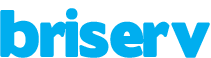Must have accessories for your iPad.
Who said the iPad lacks an SD slot? If you’re an owner of a new iPad with Lightning connectors released after October 2012, you have several choices: go with a separate Lightning to SD card or Lightning to USB camera adapter ($29 each), buy the Lightning to 30-pin adapter and use your original Camera connection kit, or look for a cheaper third-party solution. Either way, it helps to have one of these in your bag if you take a lot of photos…but, as cloud-based Wi-Fi uploading services have improved, and Apple’s Photo Stream has made further strides, you might find it easier to import directly from the cloud.
More portable and more flexible than the Apple TV, Apple’s HDMI connector comes in two versions: 30-pin ($39) or Lightning ($49), depending on which iPad you own. The adapter, while pricey, acts as a direct hookup for sharing videos or mirroring the iPad’s display on a larger TV. Be warned, however: not all apps support HDMI output, so it’s a little hit-or-miss. Just keep in mind that video data doesn’t transmit over 30-pin-to-Lightning adapters if you’re trying to connect to a different-model iPad.
The $99 Apple TV streams video well, but it really excels at being a wireless TV conduit for iOS devices: AirPlay video streaming of content, including home movies, streaming slideshows, mirroring of iPad content on a big screen, and even some games that turn the iPad and your HDTV into a two-screen experience. That, plus 1080p support, all make the Apple TV an excellent choice for a large home living room.
For iPads that are older, or for older accessories and chargers, Apple sells two versions of 30-pin-to-Lightning adapters: one a tiny plug ($29), the other a longer cable ($39). Both can be used for charging, syncing, and data transfers like SD card camera importing, but not for video output. Third parties are selling less expensive options on sites on Amazon, thankfully, because $30 and $40 is a lot to pay for a dongle. You only need one of these if you have older iPad accessories you don’t want to part with. For many, getting a Lightning-to-Micro-USB adapter ($19) might make a lot more sense.
Are you a big on-the-go typist? Have you fantasized about making your iPad your little writing tablet? Getting a keyboard case can be a lot of fun, and even be quite useful, as long as you’re looking for a tool to do pure writing versus heavy editing: none of the keyboard accessories made for iPads has a trackpad. The Belkin Qode Ultimate Keyboard Case ($129) is an early favorite for the iPad Air, improving on the previous design with a slimmed-down profile. It still has several different angles that snap in place with magnets, and it autoconnects and disconnects when not used.
A capacitive stylus isn’t technically necessary (you could always use your fingers), but for sketch artists and extensive annotators, a good stylus is indispensable. Adding a pen to that stylus? Even better. The Wacom Bamboo Stylus duo($39) adds a ballpoint pen and extends the barrel length of the already excellent original Bamboo Stylus ($29). A well-weighted, comfortable feel and a rubberized stylus tip are worth the investment, and the pen means one fewer item in your bag.
Now, what if your pen/stylus could draw in a notebook, and automatically have whatever’s written in that notebook sync magically to an iOS app? LiveScribe 3 does that, via a combination of Bluetooth and a proprietary set of special notebooks made to work with the pen. It’s not a cheap accessory ($149 for the pen, a notebook, and an extra ink cartridge), but there is nothing like it for hard-core handwritten note-takers who want to cross-sync to an iPad. You can also record audio “pencasts” via the app that time-sync with notes you’re taking.
Source: c/net